This blog post will be about how to use what are called connect-requests in HealthVault. It assumes that you already have some knowledge of HealthVault from a developer's perspective. It includes Java code samples that use the JAX-B classes from the HealthVault Java Library.
Connect-requests are used by non web-based applications to create a connection to a HealthVault record. The process must only be completed once--not every time the application wants to access the record. They work like this:
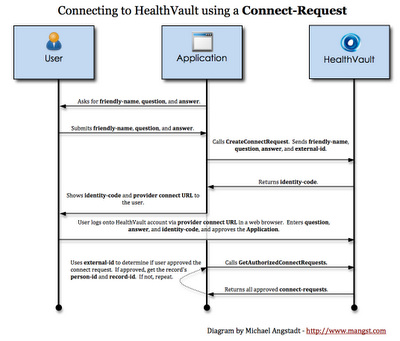
1 The application prompts the user for the following information:
- Friendly name - This can be anything, but should be the name that's on the HealthVault record.
- Question - A question of the user's choosing (such as "What high school did I go to?").
- Answer - The answer to the above question.
2 The application uses the above information, along with an external-id, to create a connect-request. The external-id can be any value that uniquely identifies the connect-request (the current time in milliseconds works fine). This value must be saved somewhere, as the application will need to use it again later (see step 5). Using these four bits of information, the application sends the request to HealthVault:
//create the request
CreateConnectRequestRequest request = new CreateConnectRequestRequest();
request.setExternalId(System.currentTimeMillis() + "");
request.setQuestion("Question?");
request.setAnswer("Answer");
request.setFriendlyName("Joe Smith");
//send the request / get the response
SimpleRequestTemplate srt = new SimpleRequestTemplate(ConnectionFactory.getConnection());
CreateConnectRequestResponse response = (CreateConnectRequestResponse) srt.makeRequest(request);
String identityCode = response.getIdentityCode();
Note: | Because we're using the JAX-B request classes, be sure to usecom.microsoft.hsg.methods.jaxb.SimpleRequestTemplateand not com.microsoft.hsg.request.SimpleRequestTemplate |
3 HealthVault returns an identity-code, which is a sequence of 20 random letters separated into five groups of four:
DHLE-ELHP-AQLG-TLPZ-PQKDThe application must show this to the user. It should also show (what I call) the patient connect URL. The user will have to visit this URL in order to validate the connect-request:
https://account.healthvault-ppe.com/patientwelcome.aspx
Remove the "-ppe" when going live of course.
4 The user visits the patient connect URL in a web browser. This page will step the user through a process, requiring her to (1) login to her HealthVault account, (2) enter the identity-code, (3) enter the question/answer, and (4) choose which record in her account to grant the application access to.
5 Once the user has done this, the application is able to retrieve the person-id and record-id of the user's HealthVault record:
String externalId = //retrieve the external-id you saved in step 2However, the application has no way of knowing when the user will approve the application (when she completed step 4). So, the application must continually poll HealthVault for newly approved connect-requests (e.g. a separate thread which calls GetAuthorizedConnectRequests every 30 seconds or so).
GetAuthorizedConnectRequestsRequest request = new GetAuthorizedConnectRequestsRequest();
SimpleRequestTemplate srt = new SimpleRequestTemplate(ConnectionFactory.getConnection());
GetAuthorizedConnectRequestsResponse response = (GetAuthorizedConnectRequestsResponse) srt.makeRequest(request);
for (ConnectRequest cr : response.getConnectRequest()) {
if (cr.getExternalId().equals(externalId)) {
String personId = cr.getPersonId();
String recordId = cr.getRecordId();
//save to persistent storage (like a database)
break;
}
}
Note: | The CreateConnectRequest method has a "call-back-url" parameter, which is a URL that HealthVault is supposed to call when the connect-request is validated by the user. However, at the time of this writing, it is not supported. |



